When I was a child my parents never had to worry about me getting into trouble on the internet. We didn’t have a TV until I was about ten, let alone computers or mobile phones. This is what I did for entertainment:
Now the internet is a parenting challenge. Everything connects: laptops, iPads, phones to name a few devices. Youtube can be watched on our TV, controlled by an app on a smartphone. We have Police arresting people for grooming children on the internet.
One issue is actually SLEEP! Young brains need sleep. Sleep hygiene is very important: brains stay “wired” when exposed to screens. Remember hiding books under the covers when you were a kid? Now kids hide phones and iPads under the covers and don’t even need a reading light. Further research? Click this.
Yes, I could turn the modem off at the wall every night, but that rather inconveniences me!
We recently changed from Telstra to Optus. It was all getting too expensive. I’d been with Telstra for a very long time, so while I shed a tear over the demise of that relationship, I smiled broadly at the unlimited cable internet access and other benefits of the Optus bundle.
Years ago when mobile phones were “new” they came with manuals. So did computers, come to think of it. These days such a degree of technical literacy is assumed that manuals are thin on the ground, even the electronic variety.
Here I was with this shiny new Netgear wi-fi modem (or is it a router?) and I figured this would finally allow me to place some controls around the use of the internet when people should be sleeping rather than surfing.
My experience here won’t apply to everyone, of course: different products, different screens, different providers. However it might give you an idea where to start if you want to enforce a sensible approach to internet use.
When I opened the modem console I noticed an “Advanced” tab. There are some special features, like Parental Controls and Schedules and Block Services. Yummy. Just what a Mummy needs!
I set up my schedule first. This is problematic because I wanted to set it from 11 pm (2300 hours) to 6 am (0600 hours) however the system didn’t seem to like that much. Two schedules, you say? Well, yes, I thought of that too, but as we shall see, that wasn’t too successful either unless I did something drastically stupid (and that is highly likely). Edit – No, I was right – these are limitations).
Hit the Apply button and it looks like this. A list. Which is fine. The issue will become clearer later.
Of course in this day and age of dynamic IP addresses, in order to ensure I didn’t restrict myself, I needed to either allocate specific IP addresses to each of the kids, or allocate specific addresses to my own devices. I decided the latter was easier. I’ve redacted the identifying information! When +Add is clicked on the screen below, a list of connected devices is shown – just select the one to have an internal IP address reserved and be sure to then click Apply on the screen below. Your modem will reload, so do this when no-one is in a vitally important X-box game or you will hear screams.
I then set up a Block Services rule. This is where I ran into trouble the first time around. I don’t know what all the different Service Types are, so I just selected “ALL” and had picked one single device, but when I went to set up the same rule for another specific IP address, I was told I couldn’t use the Service Type twice – it was already used. That is when I a) remembered dynamic IP addresses and b) realised I needed to use an IP range for this rule. Hence I set my devices and the Optus Fetch TV Set Top Box numbers higher than the general allocations.
Then apply the Schedule to the rule (on the screen displayed after you click +Add).
There is a lovely network map that shows you all the connected devices. Again, I’ve redacted some identifying numbers.
Then there is the Parental Control function (under the Security menu), which is a website you have to log into and download an add-in. This allows you to automatically filter sites at various levels. I’ve gone for moderate. A “bypass” account can be created for the adults in the house if required – no, I don’t require one! Websites can individually be whitelisted under Account Settings. If you don’t select Moderate, kids can use proxy sites to bypass your parental controls – be aware!
Hopefully new devices will pick up IPs in the blocked range and not jump up to the 40s or 50s. We are in the test phase! I’m also not happy with the fact I can’t seem to create a Schedule starting at 2300 and ending at 0600. The solution to that would be to create two schedules, but that would need two Block Service rules and as I already discovered I can’t create more than one blocking rule for the same Service Type (unless I did something wrong). If I discover this lack of functionality was actually user error, I’ll update this later with the right way to do it! Of course, I could always pick the brains of one of our technical gurus at work (which I may well do), or even call Netgear for support. Oh, that’s right, I did that and the wait time was too long, I hung up. There is always my son-in-law who might come to the rescue – hint, hint!
Edit – have confirmed today (December 26) it was NOT “user error”. This device has limited functionality to achieve what I want to achieve. I can, of course, buy an additional piece of equipment that will do what I want. Don’t you just LOVE technology!
I’m figuring I’m in the dog box with the kids, but parents have responsibilities. They’ll get over it. I hope.







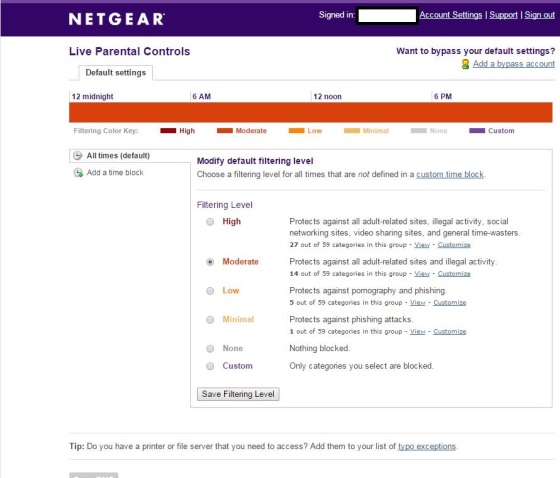

[…] Mr O Jnr 2 (he of the recent major bone surgery) was whinging about my internet restrictions he stated, categorically, that “everyone” else in the world had the internet – […]
LikeLike
[…] I am not at all happy with this arrangement. Do other parents leave their ID logged in to these school iPads, or do they fake the child’s age? What is that teaching children about honesty, integrity or internet safety and security? […]
LikeLike
Very interesting post, Robyn. To me, as an 80 year old, all this information is quite mind boggling. But I can see that parents with children in the house are well served in learning about all this. I very much hope that you won’t be in the dog box for caring so much about your kids. Best might be to discuss it with them and their Dad so that they won’t get any nasty surprises! 🙂
Wishing you and your family a very joyful and peaceful Christmas!
Love, Aunty Uta
LikeLike
And I have an edge at all this being in IT (just not this specific area of expertise). I feel for the parents whose kids run rings around them with technology!
Merry Christmas to you and yours, Uta!
LikeLike